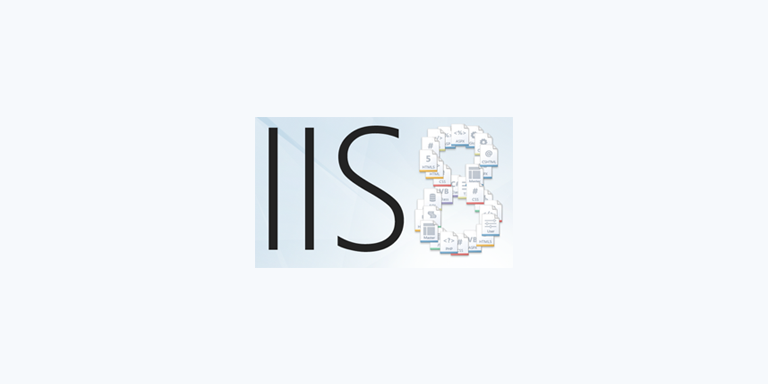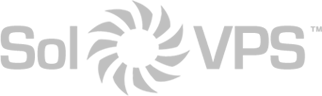If you’ve used Apache on a Linux server (or even a Windows server), then you are probably familiar with .htaccess and Apache directives. This article covers implementing 301 Redirects (permanent location redirects) in IIS, Microsoft’s web server.
How to Redirect a File or URL in IIS
First, log in to your server’s desktop as a user with Administrator privileges.
Open the IIS Manager application, and then navigate to the domain name you want to manage. Then, look for URL Rewrite and open the configuration pane. Copy in your previous URL, and then the new destination, and confirm the rewrite.
This article applies to IIS 7 and later running on:
- Windows Server 2012 R2
- Windows Server 2008 R2