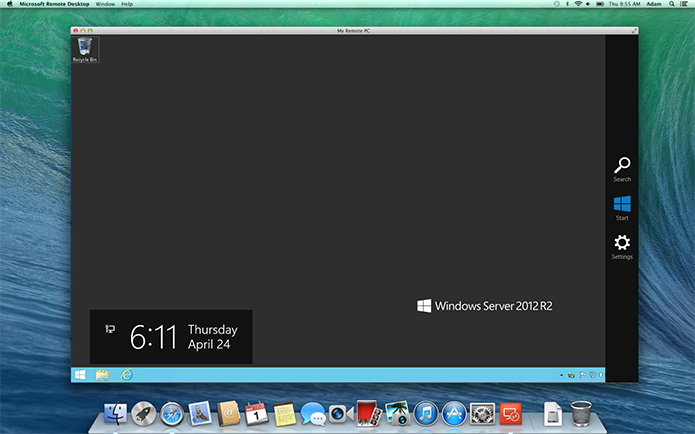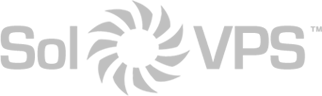Port 3389 is the default port for RDP on Windows systems, but you may wish to change this due to your network configuration, or for security.
After logging in to your Windows VPS with remote desktop, follow the steps below to update the RDP (remote desktop protocol) connection port:
- Start Registry Editor by using Start > regedit
- Navigate to the following registry subkey in the browser:
HKEY_LOCAL_MACHINE\System\CurrentControlSet\Control\TerminalServer\WinStations\RDP-Tcp\PortNumber
- On the Edit menu, click Modify, and then click Decimal.
- Enter your desired port number. It should be a high number, not greater than 65536.
- Quit Registry Editor.
- Restart the VPS. You can restart from inside Windows.
After restarting, you should be able to connect to RDP on the alternate port. Enter the Server IP Address into your RDP client with the port number appended, like this: 104.104.104.104:10905
This guide applies to:
- Windows Server 2012, Server 2008, Server 2003
- Windows 8, 7, Vista, XP