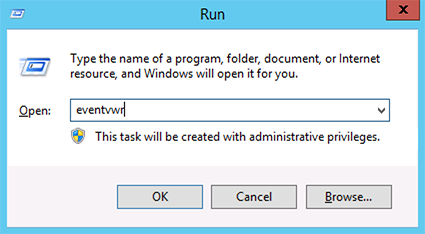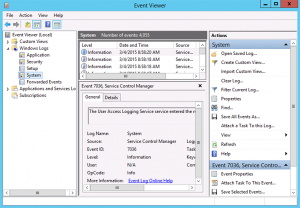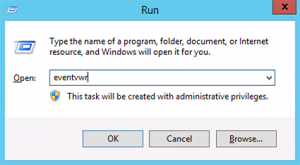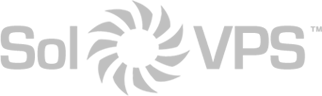The Event Viewer in Windows Server is useful for viewing server access logs, who logged in to the server via RDP, when the last shutdown occurred, and other logged system actions.
To open the Event Viewer (Log Viewer), navigate to:
Start > Control Panel > System & Security > Administrative Tools > Event Viewer
Alternatively, open Command Prompt and type eventvwr to launch Event Viewer via command line.
This article applies to…
- Windows Server 2012 R2
- Windows Server 2008 R2
- Windows Server 2003 R2