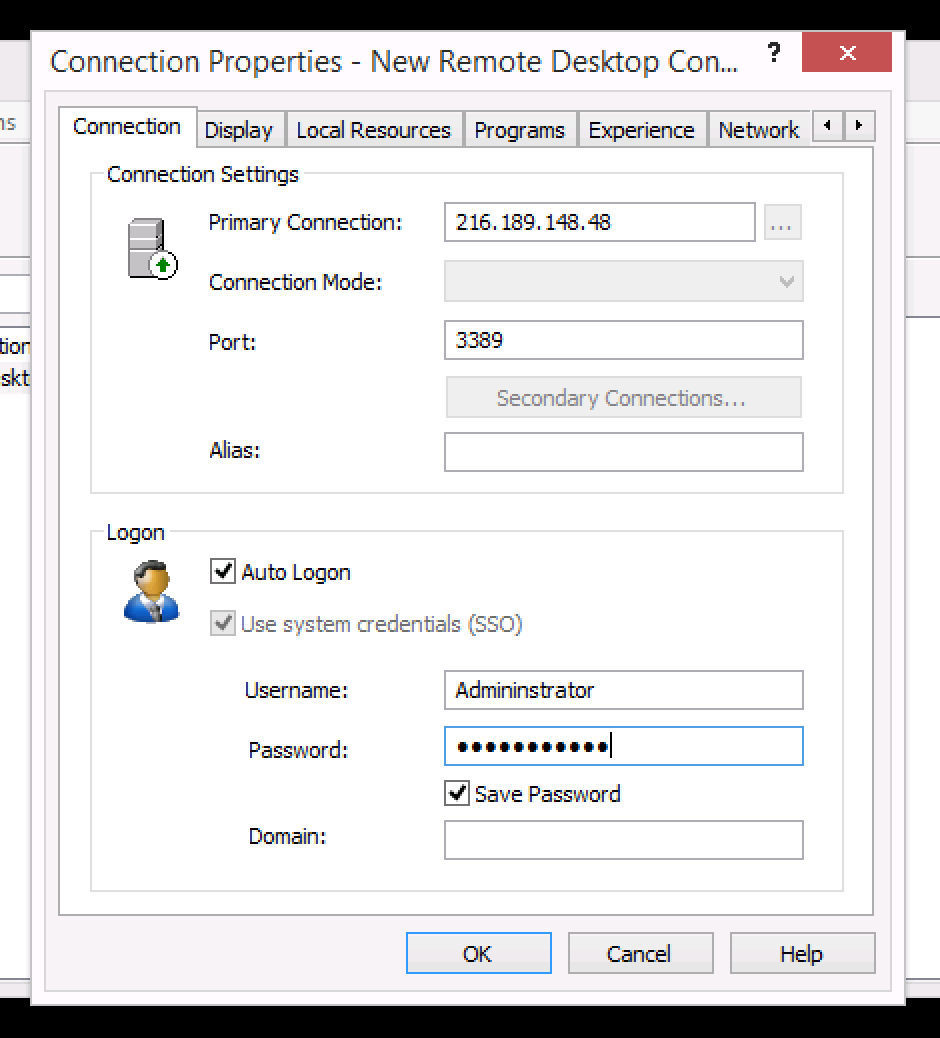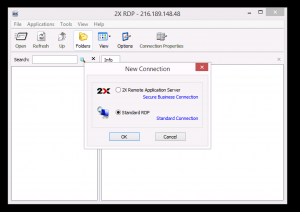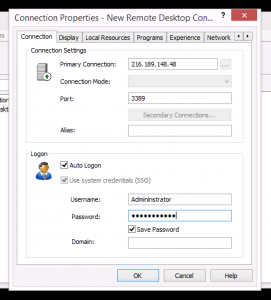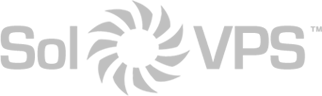In most cases we recommend using RDC to connect to a remote Windows server. If you need to use an alternative RDP client for Windows, we suggest downloading one of these free programs:
- 2X RDP Client: Official Download Page
- NoMachine: Official Download Page
Below we will demonstrate a RDP connection with 2X RDP Client.
How to Connect
1. Download and install 2X RDP Client (free). Open the application and select File > New Connection. Choose Standard RDP.
2. In the “Primary Connection” field, enter the remote Windows server’s public IP address. The port should be 3389. In the “Logon” section, enter the username and password supplied with your Windows VPS or Windows server. The username is almost always “Administrator”. This info can be found in your service setup email titled “New Server Information,” or in the Secure Client Area.
3. Click OK. That’s it! 2X Client should connect to your remote Windows server and display the remote desktop on your computer. You can control it exactly like another PC.
If you experience any trouble with this process, or would like assistance connecting to a Windows server or Windows VPS, please don’t hesitate to contact our Technical Support team.