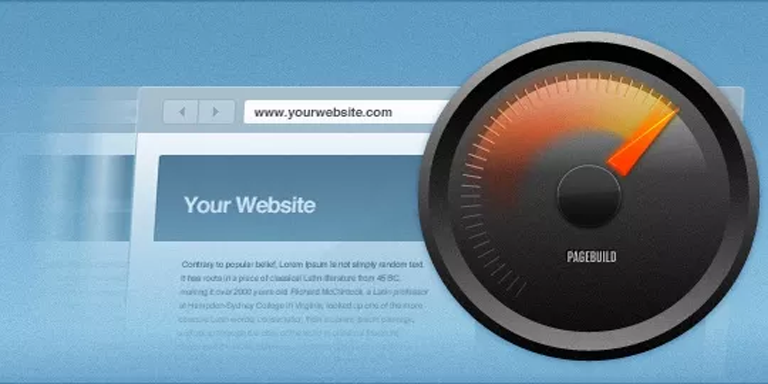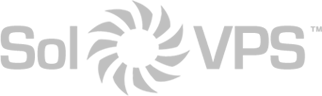Memcache is one of several different caching methods available for Apache/PHP web servers. It is designed to speed up websites and web apps, especially those utilizing databases, by caching frequently-accessed data and objects in RAM for quicker access.
Installing Memcache on a cPanel server or cPanel VPS is a simple, and effective way to begin optimizing your existing website. Follow the steps below to install and activate Memcache and its service daemon, memcached.
How to Install Memcache on a cPanel Server or VPS
Log in to your cPanel VPS or cPanel server via SSH as the root user.
Install memcache via yum:
yum install memcached
Start the memcached service on the server:
service memcached start
Next, install memcache for PHP from source, running each command separately:
wget http://pecl.php.net/get/memcache tar zxvf memcache-3.0.8.tgzcd memcache-3.0.8phpize
The result of “phpize” should look like this:
# phpize
Configuring for:
PHP Api Version: 20100412
Zend Module Api No: 20100525
Zend Extension Api No: 220100525
Compile memcache:
./configuremakemake install
Open your server’s php.ini file, and search for “extension=memcache.so”. If it is not present, add the following line to the bottom of the php.ini file:
extension=memcache.so
Restart Apache:
service httpd restart
Make sure memcached will be up even after a server reboot:
# chkconfig --levels 235 memcached on
To confirm whether Memcache is installed and active with the server’s current PHP configuration, run the command like below:
root@server [~]# php -m | grep memcache
memcache
You should see “memcache” returned from the list of active PHP modules. Memcache (memcached) is now installed and running on the server!