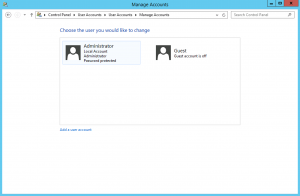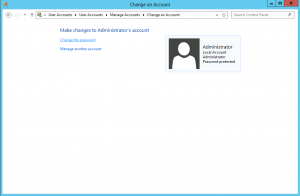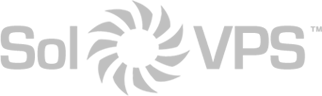Follow the steps below to change the password for your Windows server instance. The password you will change is the password of the Administrator user, which is used to access the server with RDP (remote desktop). Changing the password requires access to the server.
How to Change the Administrator Password
First, log in your Windows Server instance via remote desktop. Open Start > Control Panel:
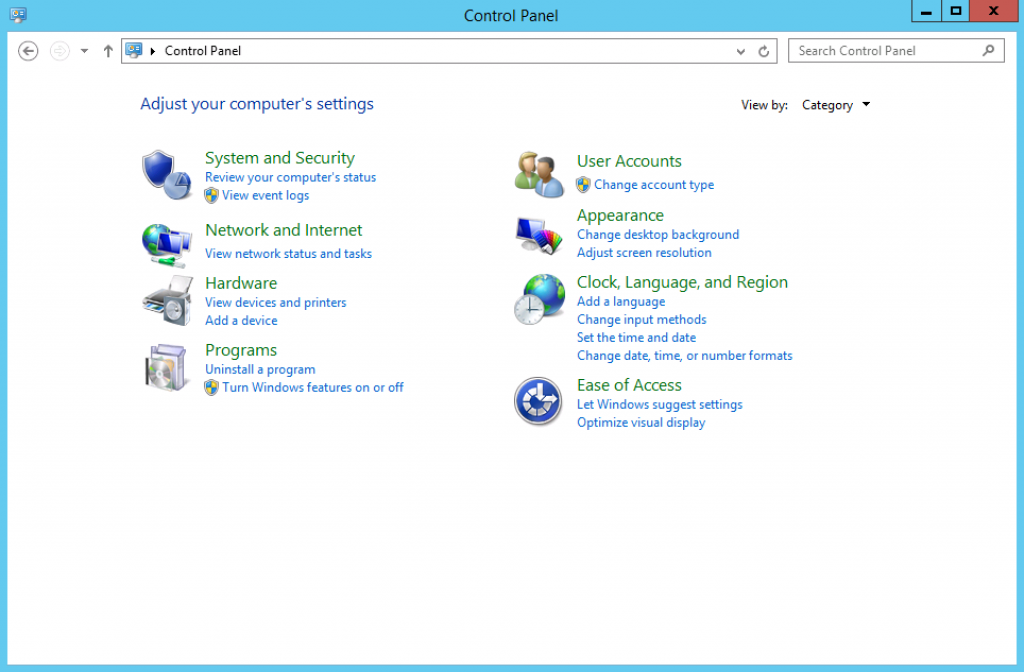
Navigate to the User Accounts section. Here, find the link Change account type:
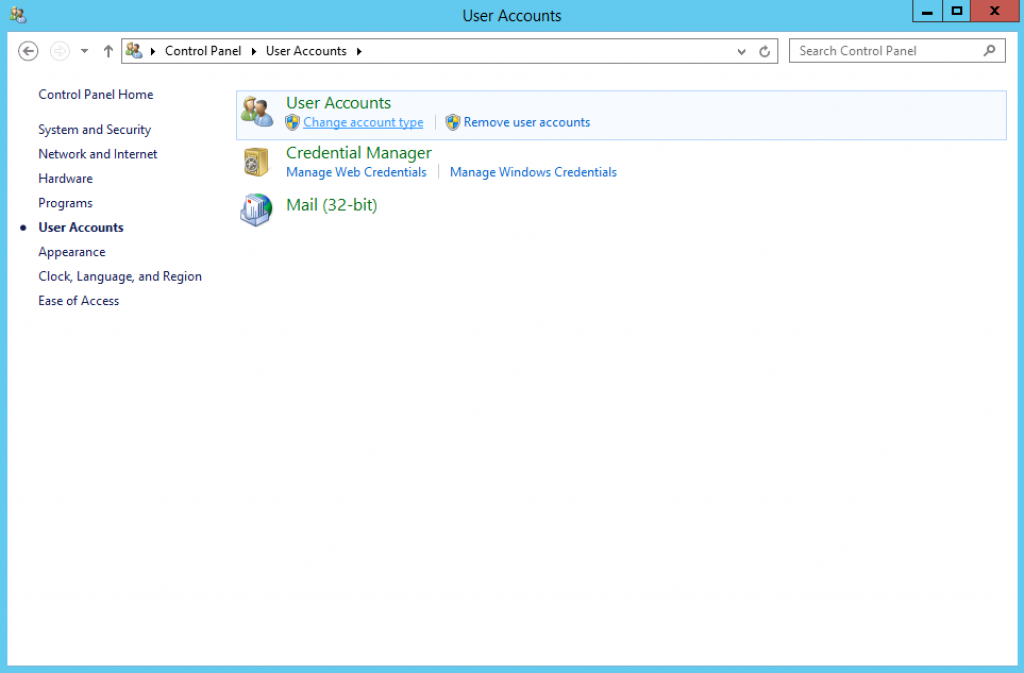
Select your user (Administrator or Admin) and click Change the password:
Remember to always use a secure password!
This guide applies to:
- Windows 10
- Windows Server 2012 R2 / Windows 8
- Windows Server 2008 R2 / Windows 7 / Windows Vista
- Windows XP